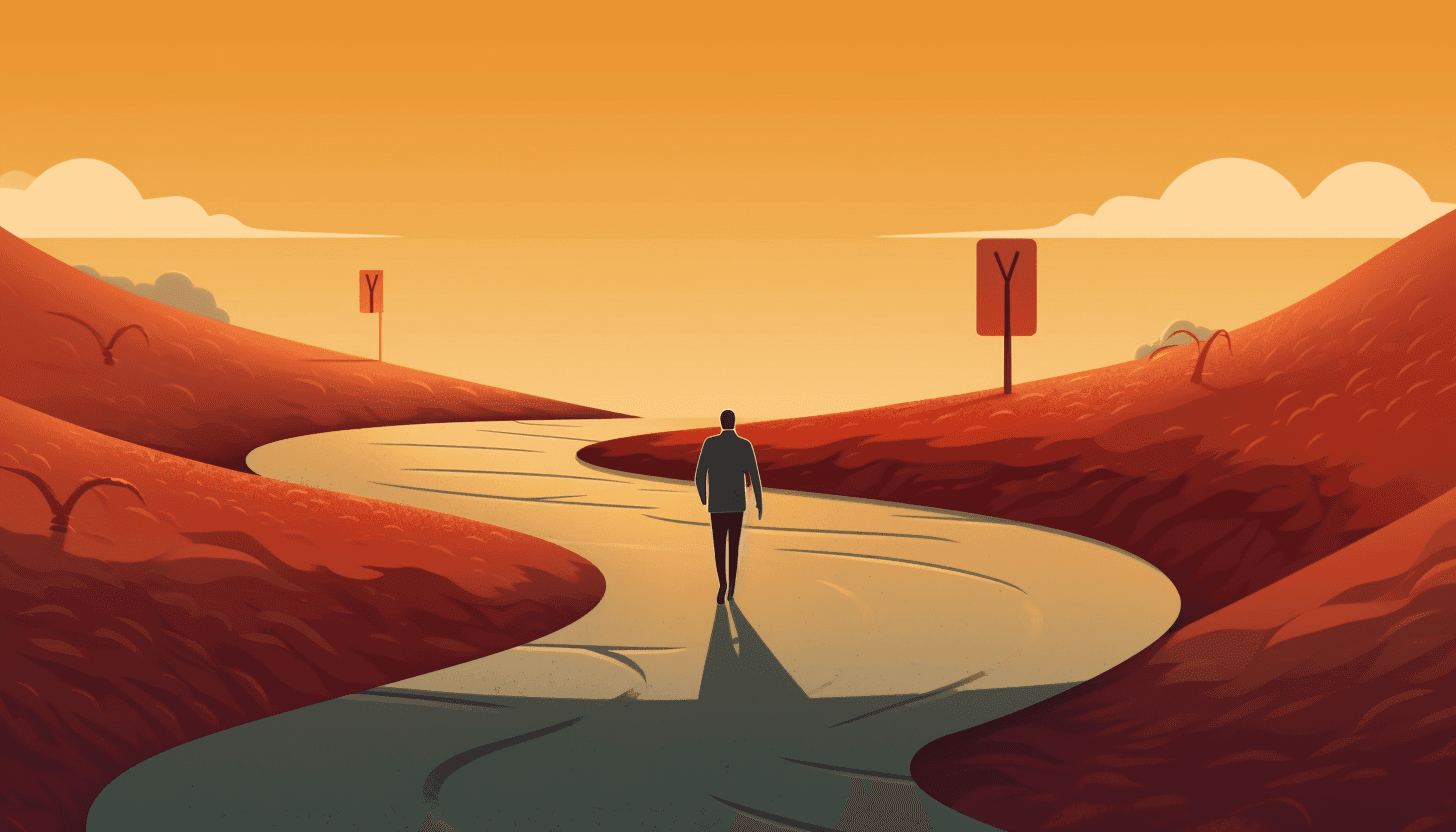
Quiz AI : Getting Started Guide
Jun 28, 2023
In our increasingly busy lives, it's easy to find ourselves saying "yes" to every request or opportunity that comes our way. Although this may seem like the best way to maintain relationships and stay involved, it can also lead to burnout and prevent us from focusing on what truly matters. The art of saying "no" is a crucial skill that allows us to set boundaries, protect our time, and prioritize our own well-being. In this article, we'll explore the importance of saying no and provide practical tips on how to do so effectively.
Install the Quiz AI Add-on.
Installing the Quiz AI add-on from the Google Workspace Marketplace is the first thing you should do to start using Quiz AI. For a number of Google products, including Google Sheets, Google Docs, Google Slides, and Google Forms, the add-on is accessible. Simply conduct a search for "Quiz AI" in the marketplace, select the add-on, and adhere to the setup directions. After installation, the add-on will be accessible.
Add Content or Enter a Prompt.
It's time to enter a prompt or add content so that the quiz questions can be generated after the Quiz AI add-on has been installed. To instruct the AI to produce pertinent questions, you can enter a specific prompt, such as "High school physics quiz questions." As an alternative, you can copy and paste content up to 5000 characters long, including sentences, paragraphs, and even entire documents. For the purpose of creating appropriate quiz questions, the AI will evaluate the provided prompt or content.
Edit AI-generated quiz questions.
You have the freedom to edit the questions after Quiz AI generates them using the prompt or content you provided. To make sure the questions meet your requirements, you can change the wording, alter the level of difficulty, or make any other necessary adjustments. You can tailor the quiz to your audience and goals by editing the AI-generated quiz questions. To keep your changes, be sure to save each question that you modify.
Export Selected Questions.
It's time to export the quiz questions for later use after you've reviewed and polished them. You can quickly choose the desired questions and export them in a variety of formats using Quiz AI. The questions can be exported into a fresh Google Sheet, Google Doc, Google Slides, or Google Form. You also have the choice of exporting the questions as a PDF file. You can easily incorporate the chosen questions into your quizzes or distribute them to others by exporting them in your preferred format with just one click.
Ready to meet the most advanced calendar app in the market?
It’s time to change the way you manage time.

